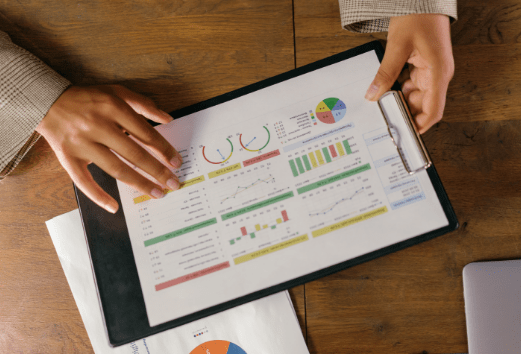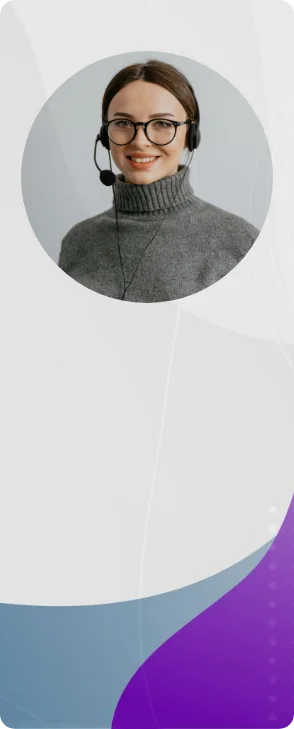

Talk to you soon.
Please wait while we are processing your request….
Thank you for contacting us! We will get back to you soon!





Prove you're human: Type the code shown.

=

By clicking any of the above buttons, I agree to the terms & conditions and privacy policy, and I consent to receive updates via SMS or email


 Power BI
Power BI SQL
SQL Power Apps
Power Apps Power Automate
Power Automate Microsoft Fabrics
Microsoft Fabrics Azure Data Engineering
Azure Data Engineering